
Product Description:
2.4G Mini keyboard with touchpad,LED backlit,multimedia control keys and PC gaming control keys.
Built-in high sensitive smart touchpad with 360-degree flip design
Suitable for PC,Smart TV, Android TV box, Google TV box, Xbox 360,PS3/PS4, HTPC/IPTV, etc.device with USB interface.
Feature:
*100% brand new and high quality.
*92 keys (74 standard keys + 18 media keys),
*Touchpad DPI adjustable functions.
Auto sleep and auto wake mode.
The ergonomic design and comfortable for your hands,ti’s easy to carry and operate.
Up and down page function keys
Left and right mouse function keys
Notice: After 3 minutes without any operating will into sleep mode, press any key about 1s to wake up.
Product specifications:
1. Size: 146.8 × 97.5 × 19mm (L × W × H)
2 weight: about 110g
3. Working distance: 10m
4. Transmitting power: +5db
5. Working voltage: 3.3 V
6. Operating current: < 50mA
7. Charging current: < 300mA
8. Sleep current: < 1mA
Power by Lithium battery
Lithium battery version build-in removable rechargeable Li-ion battery that has longer standby time,800mA lithium battery.
System Requirements:
Windows 2000 / Windows XP / Windows 7 / Windows Vista / Windows 8 / Windows 10
Linux(Debian-3.1,Redhat-9.0 Ubuntu-8.10 Fedora-7.0 tested)
Android 4.0 and above
Package including:
1 * Wireless keyboard
1 * Wireless receiver
1 * User manual
Note: This device requires a USB port to operate.
Instructions:
One finger represents the left mouse button
Two fingers represent up and down sliding, or Page turning
Three fingers simultaneously click to represent the right mouse button
*About backlit function , you can press”Fn”+”F2″ to enable backlit, and Hold down “Fn”, swipe left and right with your fingers Touch the lower part of the touchpad, it can switch different colors. If you do not hold down “Fn”, just slide the touchpad, then it can enter the marquee mode. Please refer to the video.
* The upper left corner can adjust the previous music, the next music, pause, mute, sound size, and the upper right corner is the four arrow keys and the confirmation button.
* The top left corner from the top to the bottom of the four round buttons, respectively, open the player, open the mailbox, mute, left mouse button, the top right corner from top to bottom 4 round buttons are open search, open my computer, open the browser Main page, right mouse button;
* has F1-F12 keys;
*Press and hold FN, then swipe the touchpad scroll bar to scroll through the webpage;
*Press and hold FN,then press the space bar to adjust the mouse speed, adjustable at two speedsÂ

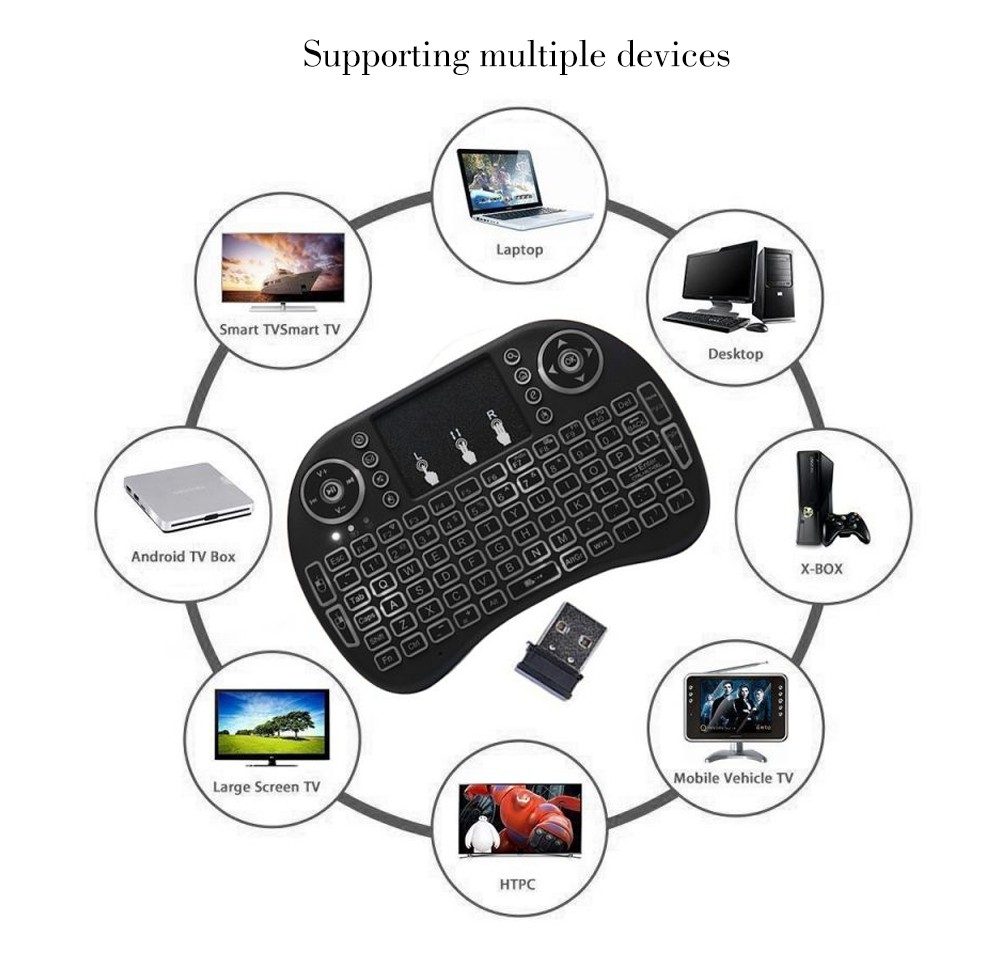



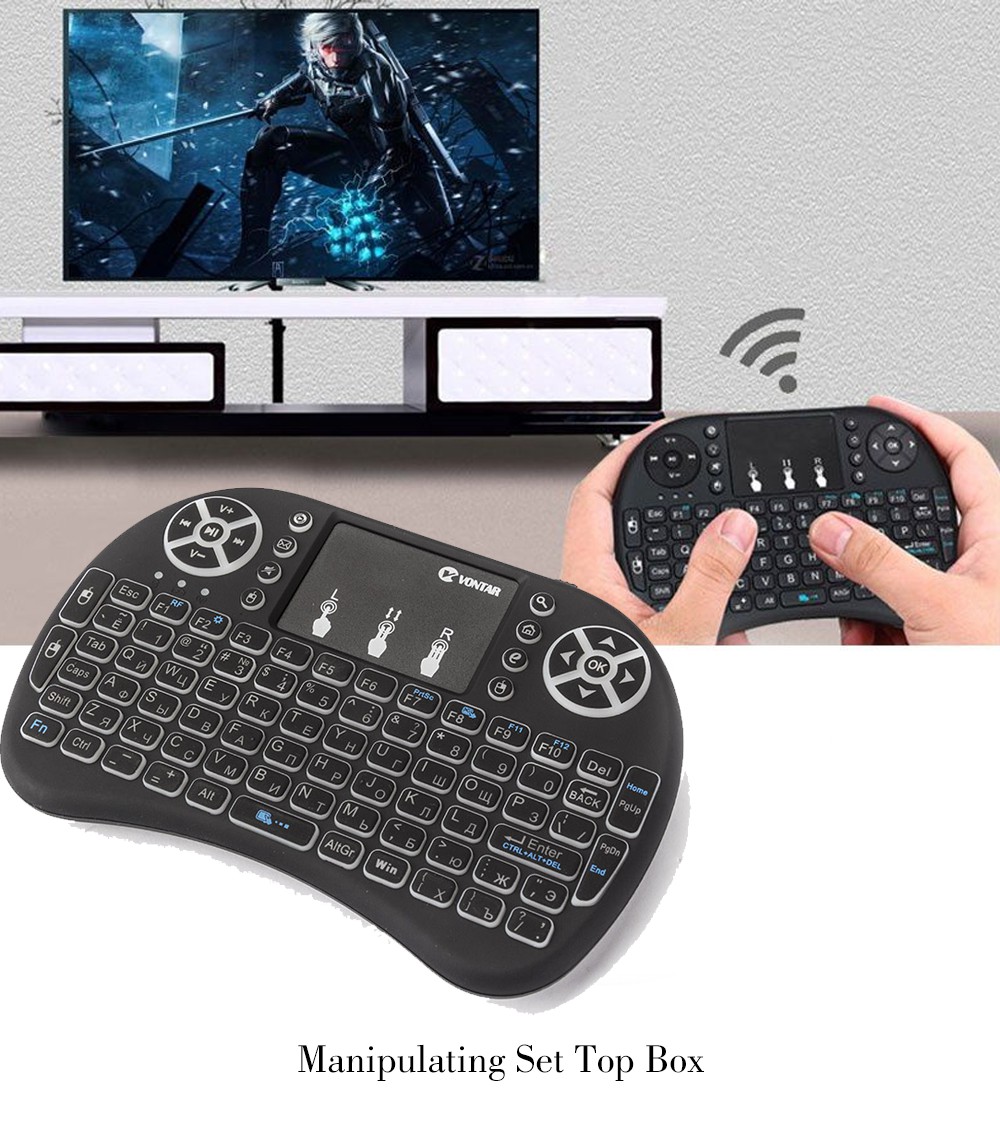

Â
| Weight | 129 kg |
|---|
Reviews